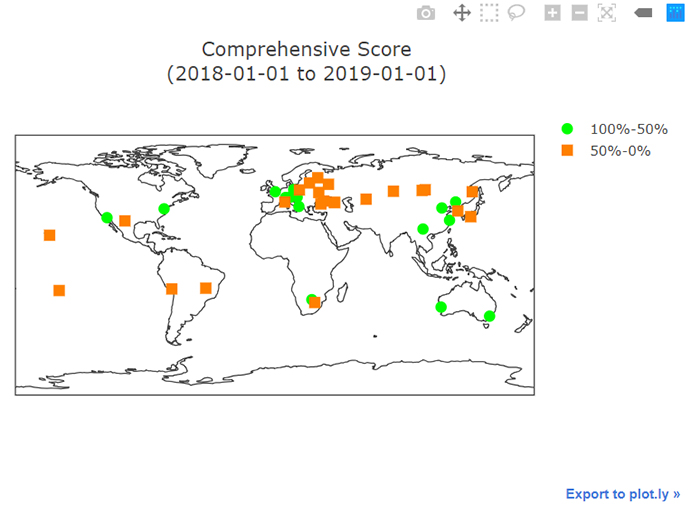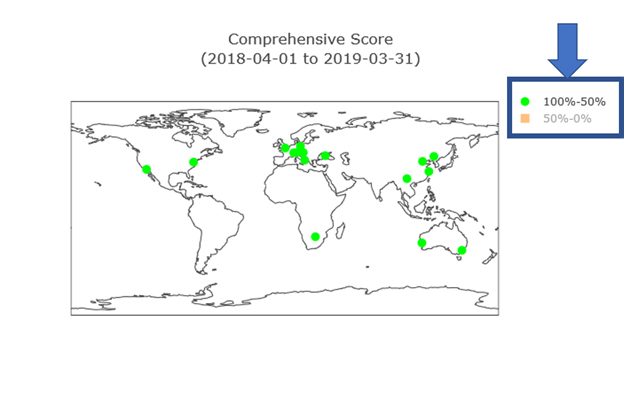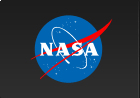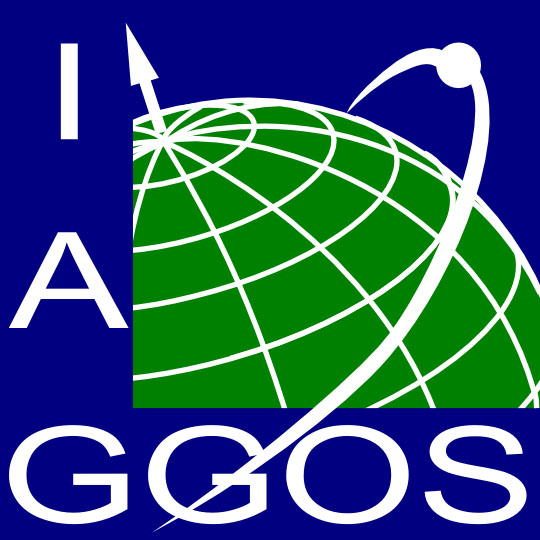How to Use Monthly Maps of Station Performance
Each map depicts the station's assessment using different shapes and colors. The map below is for the Comprehensive stations score. A legend is included on the right of each map below the main title.
To obtain more information for a station, hover over the icon on the map with your mouse. See map below.
As you hover anywhere over the map with your mouse, a horizontal list of icons will appear above the main map title on the right (visible above). The functions these icons perform is as follows:
Download as a PNG; hover information will be lost
Pan the map left, right, up or down.
Draw a square on the map to define an area of interest (useful when highlighting specific sites to discuss)
Draw a polygon on the map to define an area of interest (useful when highlighting specific sites to discuss)
Zoom in
Zooom out
Return the map to its original size
Turn hover effect on or off
It is also possible to selectively view items on the map that are listed in the legend. Clicking once on an item in the legend causes those icons on the map to disappear. Double-clicking on an item in the legend causes everything other than the double-clicked item to disappear. The text in the legend for the non-appearing items will turn grey in both cases. See image below.