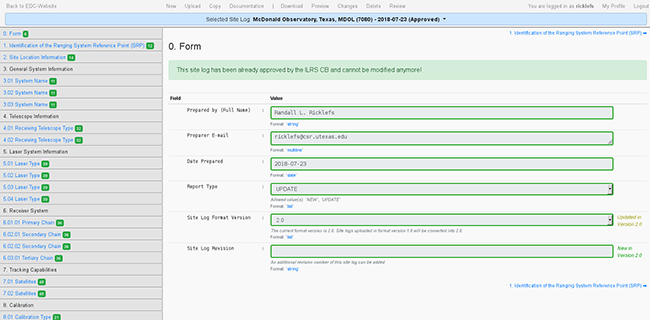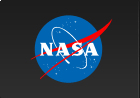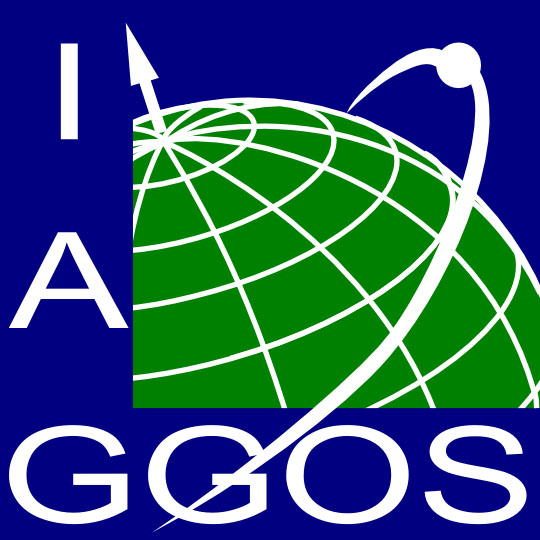Quick Links
- Network Map
- List of Stations
- Monthly Report Card
- Quarterly Report Card
- Network Status Page
- Potsdam CPF time bias service
- Procedure for estimating laser beam divergence
- Recent Station Upgrades
- Network station application form
- Revised ILRS station screening process at ILRS Operations Centers (NASA and EDC)
Site Log Procedure
Instructions for Completing and Submitting an ILRS Site Log
For additional detail and information visit Full Site Log Procedure web page.
INTRODUCTION:
The ILRS site log form is intended to be used as a description of a fixed or mobile SLR system occupation at a given site.
The site log should be modified whenever system parameters or other information referenced in the form have changed. Thus the form will also serve as a historical collection of major changes during the lifetime of an SLR system and/or its site occupation.
All ILRS site logs should be kept current and updated when changes to system configurations or environment warrant.
Starting with the version 2 of the site log format (the official version as of January 01, 2019), the method of updating the site logs is through an on-line editor as detailed below. All validated site logs in version 2 format are available at EDC (ftp://edc.dgfi.tum.de/pub/slr/slrlog/) and CDDIS (ftp://cddis.nasa.gov/pub/slr/slrlog/).
- Go to the EDC web site https://edc.dgfi.tum.de/
- If you do not have an account, click on "Register" in the upper right corner to create one.
- If your account is not assigned to your station, please send a request to Christian Schwatke (christian.schwatke@tum.de)
- Once you have been notified by email that your registration has been approved, return to the EDC site and click on "Login" and enter your account name and password.
- Click "My EDC".
- Select "Site Log Manager" and proceed with the editing.
- Note that more than one person may be registered to edit the site log for a particular station.
- The site log manager presents some notifications and a menu:
- Click on "Please select a site log" and select your station's site log from the pull-down menu.
- The first section of the site log is presented, with a menu bar at the top of the page. You may select:
- "New" - Create a new Site Log file.
- "Upload" - Upload a file from your computer. It is better to edit the file online, so this option is generally not recommended (Note: For all stations, the latest site logs using format version 1 have been already converted to version 2).
- "Copy" - Select a site log to edit.
- "Documentation" - Shows the fields in the site log and gives their data type (e.g., string or date, etc.) and examples of acceptable values.
- "Download" - Allows exporting and downloading the current file to your computer in either ASCII format or XML (in the future).
- "Preview" - Presents a page containing the modified site log in ASCII.
- "Changes" - Presents a list of changes to the Site Log by block.
- "Delete" - Allows the user to delete the new copy of the Site Log.
- "Review" - By clicking on "Review Site Log", the following action(s) will be performed:
- The status will be changed to "In Review"
- The ILRS Central Bureau will be informed that the site log has been changed and is ready to review.
- The station manager will be informed when the site log has been approved.
- Most sections or subsections contain information that may change with time. Therefore, these sections contain the start and end date, date of installation and removal or first and last applicable date.
Each section or subsection is numbered according to the modifications in time:
Example:
!9.02.01 GNSS Timing Rcvr Model : XL-DC ! Manufacturer : TrueTime ! Date Installed : 1995-08-16 ! Date Removed : 1999-12-20 10:00 UT !9.02.02 GNSS Timing Rcvr Model : XL-DC ! Manufacturer : TrueDate ! Date Installed : 1999-12-20 11:00 ! Date Removed : (yyyy-mm-dd hh:mm UT)
To update the station configuration history file, station personnel should follow the procedures outlined on the ILRS station change history log webpage.
NOTE: ALL dates and time fields in this form use the Universal Time (UT) timeframe.
- NASA Official: Frank Lemoine
- Web Developers: 610 Web Dev
- Contact Us
- Last modified date: Oct 2, 2019
- Privacy Policy & Important Notices